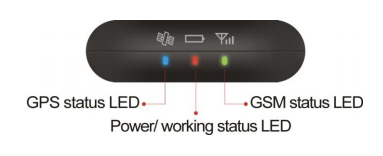GT06 Manual
- Sep 8, 2022
- 3 min read
SIM Card Installation
Insert the SIM card or internet card that is already active and has credit and/or internet package before turning on the GPS power. Make sure the device's SIM card has enough credit so that the SMS command we send can be replied by the GPS device and we can find out the commands we send via SMS are correct or are active in GPS.
If the user wants to buy an internet package, the user must buy an internet package that applies on all networks. Please don't buy an internet package for 4G-network-only because the GPS system still uses 2G network. For connection speed, users don't need to worry because the GPS internet bandwidth usage is very small, approximately 500MB per month so no need to use 4G network.
Device Light Color Description
Red: Lights on constantly, Battery works normally
Yellow / Green: Lights on constantly, Device receives GSM / Internet signal
Blue: Lights on constantly, GPS receives GPS satellite signal
* Notes: All lights will turn off after 5 minutes. If you dial the device's SIM card number or the device receives any SMS command, the light will turn on for 5 minutes.
Power Wires Connection
Red wire: connects to the vehicle power positive (+)
Black wire: connects to vehicle power negative (-)
Yellow wire: connects to the relay yellow wire
Green wire: connects to the ACC ignition wire (ignition key at the ON position)
Other wire: connects to the relative accessories in the package. If you press the SOS button for 3-4 seconds, the device will send an SOS SMS to the number registered in the GPS.
Device Wiring Diagram
Location of GPS Tracker in Car
* Notes: The front side of the GPS device (the one with the brand logo on it) must point to the sky.
If the GPS is blocked by solid or metal objects, it will reduce the signal received by the GPS and cause interference with the GPS working system.
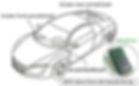
SMS Command List
Default password: '123456', every command must get reply from GPS to make sure SMS configuration is correct and executed on the device.
If you don't want to use the device's native server (Secumore1) then the GPS can be directed to another server:
IP/Server and Port Settings
#IP#password#ip address#port#
Example:
#IP#123456#www.gps228.com#8989# (for secumore1)
#IP#123456#.www.gps2828.com#7018# (for secumoreplus)
If the GPS is still unable to connect to the Internet (flashing yellow light), the following setting may be required:
Set APN
#apn#password#APN content#APN username#APN password#
Example:
#APN#123456#telkomsel#wap#wap123#
#APN#M2MINTERNET# for Telkomsel IOT / M2M or depending on the IOT provider.
#APN#123456#www.xlgprs.net#xlgprs#proxl#
#APN#123456#3data#3data#3data#
#APN#123456#AXIS#axis#123456#
#APN#123456#INTERNET# *Universal SMS for all cards
GPS Last Position Location

#smslink#password#
Example:
#smslink#123456#
Check Device Parameters

TCP
Stop the Flow of Fuel or Electricity (Stop Engine)
Only the number registered on the GPS can turn off the vehicle engine
#stopoil#password#
#stopelec#password#
Example:
#stopoil#123456#
#stopelec#123456#
Restore Fuel or Electricity Flow
#supplyoil#password#
#supplyelec#password#
Example:
#supplyoil#123456#
#supplyelec#123456#
Set Time Zone
#timezone#password#direction#time zone in hours#time zone in minutes#
Example:
#timezone#123456#E#7#0#
Set Password
#password#old password#new password#
Example:
#password#123456#666888#
Set Alarm ACC ON
#ACC#ON#
Set Alarm ACC OFF
#ACC#OFF#
Set Over Speed Alarm
#speed#password#speed number#
Example:
#speed#123456#080#
Turn Off Over Speed Alarm
#nospeed#password#
Example:
#nospeed#123456#
Set Time Interval
#at#interval#sum#0#
Example:
#at#10#sum#0#
Set Admin Number
#admin#password#phone number#
Example:
#admin#123456#13812345678#
Delete Admin Number
#noadmin#password#phone number#
Example:
#noadmin#123456#13812345678#
Reset Device
#begin#password#
Example:
#begin#123456#
Listen/Eavesdrop Cabin Sound
#monitor#password#
Example:
#monitor#123456#
Restore Tracker Mode
#tracker#password#
Example:
#tracker#123456#
Two Way Calling
#call#password#
Example:
#call#123456#
* Notes:
Two-way calling mode: need to be connected to external speakers first; use the mobile phone to dial the device's SIM card number; when the external speaker rings, press the SOS button to pick up the call so as to activate the two-way calling feature.
Use “#begin#123456#” to clear all settings and restore factory settings.
After setting the admin number, the device will not respond to other phone numbers.
It is required to set the admin number in case of need to receive alert/use Voice Listen.
Tracking Apps
Download the Secumore1 app on PlayStore and App Store.
Type "secumore1" to download the app on PlayStore.
Type "secumore" to download the app on App Store.
When the app is installed, select User mode to start logging in by entering IMEI number and default password: '123456'.
Admin User is made specifically for managers to be able to login and manage multiple devices at once.
Change the license plate through the Secumore1 app by:
Click 'More' > 'Device Info' > 'License Plate'
You can change username to replace IMEI number as username.
Please contact your sales/distributor to create your account.
GPS Tracking Web Portal
Website: www.secumore1818.com
Login with default IMEI number as username; password: 123456

Change the license plate through the Secumore1 app by:
Click 'More' > 'Device Info' > 'License Plate'
You can change username to replace IMEI number as username.